Osmosis Best Practices and Guidelines
Osmosis is a web- and mobile application that makes medical education more efficient. Students can create their own workspaces and invite their peers and upload curricular content from our courses (or other materials). If users upload materials to Osmosis, the system scans the text on these documents and provides relevant suggestions for educational content like videos, USMLE-style practice questions, references to First Aid, etc. for students to use while studying. Here is their YouTube channel to get an idea of what they offer: https://www.youtube.com/c/osmosis/videos. Students use it to help them prepare for NBME exams, Step 1, and Step 2.
The Director of Instructional Design and Learning Innovation is the administrator for Osmosis for the college of medicine. The director (or one of the project managers) sets up the structure in Osmosis for the academic year.
Determining When Video Content Has Been Updated Heading link
Osmosis videos are occasionally updated. Unfortunately, we don’t have an easy way to determine en masse when they have been updated. See the image below to see how you can see more information about a video, including who created it, who did the voiceover, and when it was last updated.
Information Directly from Osmosis
- It affects patient management
- It is a scientific inaccuracy
- It is reported by a faculty member/expert
Determining When Video Content Has Been Updated Part 2 Heading link
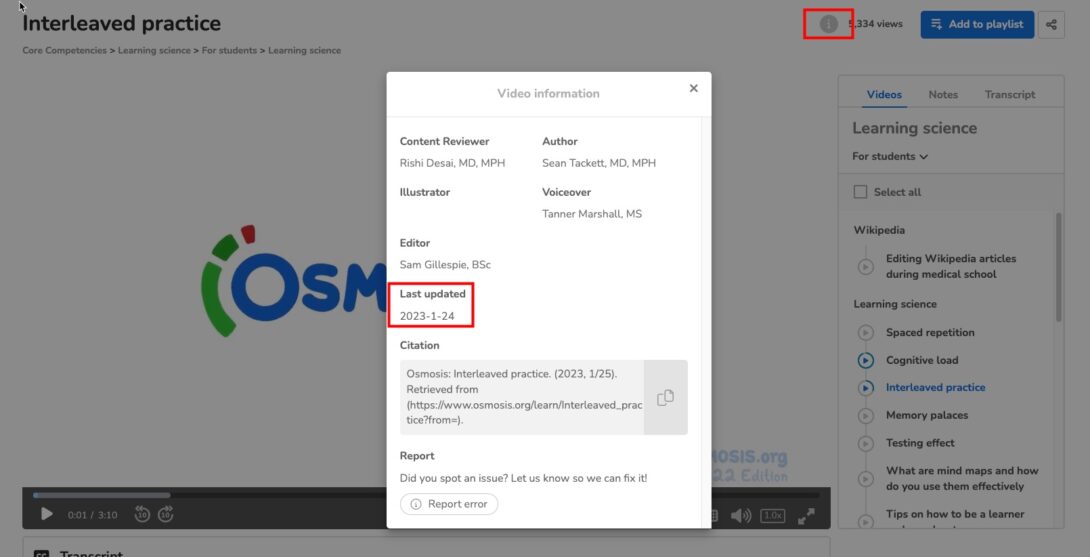
Click the ‘i’ icon to see this information.